Recently a post titled 'A few tweaks made at Surreal Nirvana ' managed to provide me with valuable first hand feedback from the readers. Quite a few readers have started using the Save/Share; Google search features which were introduced in the same post. However, an ironical case in point was observed wherein a substantial number of readers didn't know how to use an extremely helpful feature i.e. RSS. I choose to call this situation ironical because RSS is an abbreviation which when expanded stands for 'Really Simple Syndication'.
The only conclusion which I could arrive to was probably because readers don't know how this function works, they find it too technical and difficult to adapt to. This is clearly not the case. Hence, the objective of this post for me is to try and explain how easily can some one subscribe to and learn to use and reap the benefits of RSS. I hope by the end of this post every reader would agree to the fact that RSS indeed means 'Really Simple Syndication'.
However, before starting I'd like to inform the reader that herein I've mentioned using Google Reader, but there are several options available to users like Omea Reader ; Awasu Reader ; FeedDemon etc. It doesn't matter which reader a user uses because the procedure to subscribe to a particular RSS Feed remains the same. I personally use Google Reader because of its clean layout, its easy to use and I don't have to log in to a new website since my Gmail window is open all the time.
Step-by-Step procedure to subscribe to 'Surreal Nirvana' RSS Feeds using Google Reader
- If you choose to use Google Reader as your preferred RSS Reader, please make sure you're logged on to your google account before you proceed.
- While on Surreal Nirvana, you can click on the hyperlink as shown in the picture below from any page/ post of the blog.
- Clicking on the link will take you to a new page which will allow you to choose amongst many available RSS Readers. As mentioned earlier, for the ease of explanation, I'd be using Google Reader. You need to click on Google as circled in the picture below.
- Now you'd have two choices between Google Homepage and Google Reader, choose Google Reader
- And you're DONE. You will now be taken to your very own Google Reader account wherein you can browse, add and manage any further subscriptions which you'd want to add to your reader.
- For your further visits you may choose to log in to Google Reader by visiting or just be using the Google Reader shortcut available in your gmail inbox as shown in the picture below.
- For your convenience I'd like to share links of a few RSS Feeds which I've subscribed to
- Economist RSS Feeds (multiple options available)
- Official Google Blog
- Official Gmail Blog
As mentioned before the procedure was described I hope the readers would now use their RSS Feed Readers with just as much ease as they surf the net. I'd request you to please consider passing on this post to all your contacts in case you feel it could be of any help to them. Your feedback is important as it allows me to help you understand how to use all the resources of the blog in the most optimum manner. Hence I hope to read what you think of the post(s)/ feature(s)/ blog in general. If there's something you'd like to know more about and you think I can help, please feel free to mention the same.
Manish :)
Print this post










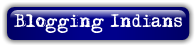
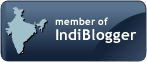



Hey Jimmy,
ReplyDeleteI'm glad you liked the post. Thanks for your comment. I hope you've subscribed the RSS feed of the blog already. have fun and keep visiting
Manish :)
This RSS is like a must know....
ReplyDeletecomeon ppl start using it;)